Love using Dubsado to manage clients? You’ll love it even more with these Dubsado client portal ideas.

Why you should activate client portals for all projects
Even if you don’t customize your client portal with any of the below tips, I still recommend activating the portal! At the least, it will make it super easy for your clients to access any contracts, invoices and even update their contact information! Plus, they can see all emails from you in one place.
It’s a nice little bonus for clients.
How to introduce the client portal
I share client portal details after the contract is signed and the invoice is paid. It’s in my first welcome email. Essentially, once a project is booked, I send the client their next steps and I introduce the portal! Here’s what I say in the email:
This is your client portal, a space to pay invoices and update your contact information. To access your client portal, please login using the email you first contacted me with: ({{client.email}}).
Use the boards function for visual timelines & tasks
Did you know that you can add a Trello-like board to the client portal? I always include one for copywriting projects because it clearly outlines the phases of the project with due dates and all! Here’s a link to a previous rendition of my task board.
- Add due dates
- Be specific
- Use the columns to differentiate between project phases
What I love about this is that it also adds the tasks (if you add a due date) to your calendar. This makes it easy for me to verify that projects are on time because my calendar will show upcoming deadlines!
Customize the portal with brand images
I used this helpful post from Be Aligned Web Design to customize images for my client portal. See how nice it looks all thanks to images from Rudney Novaes!
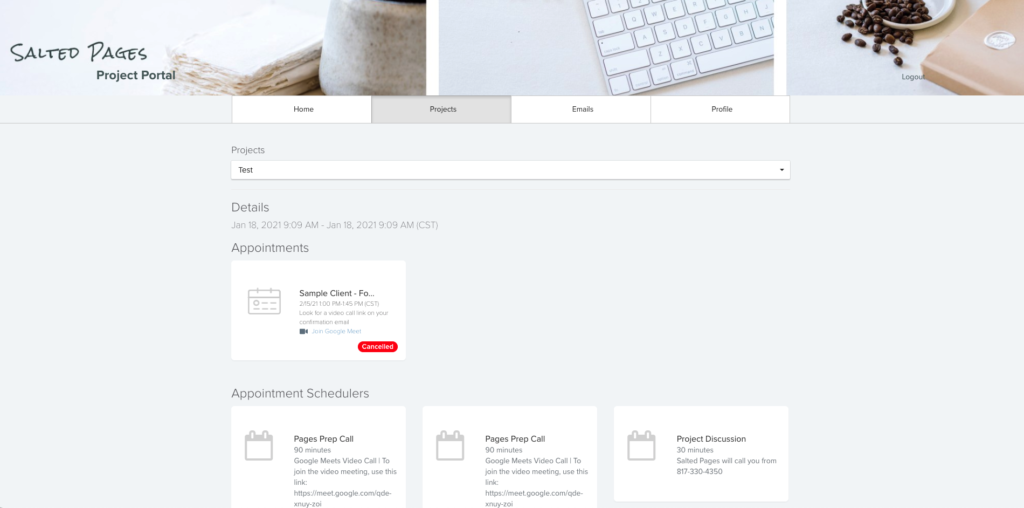
A few Dubsado client portal notes
- You might need to send a few reminders and links to the portal throughout the project as clients might forget that it exists! This is okay, but you’ll send links so they can log in easily when questions arise! I’ve noticed that clients won’t log in, unless they’re directed to!
- Send emails for everything. If you have an upcoming due date in your task board, don’t expect clients to be aware of that. You’re the project manager! The good thing is, you can use Dubsado workflows to automatically remind clients of due dates so you don’t have to.
- If you can answer a question or send a direct link to a form, do that. Don’t just send the portal link every time a client asks how to access a form or invoice. You want to make it easier for clients and some things are hard to find in the portal if you’re new to it!
Dubsado affiliate code
If you’re interested in checking them out, use the code saltedpages for a 20% discount. This link will automatically apply it for you!
Questions on how I use the Dubsado client portal? Give me a shout! Find more Dubsado posts here.
DISCLAIMER: This blog post contains referral links for Dubsado. If you use them, I may receive credit. Using my links benefits us both!
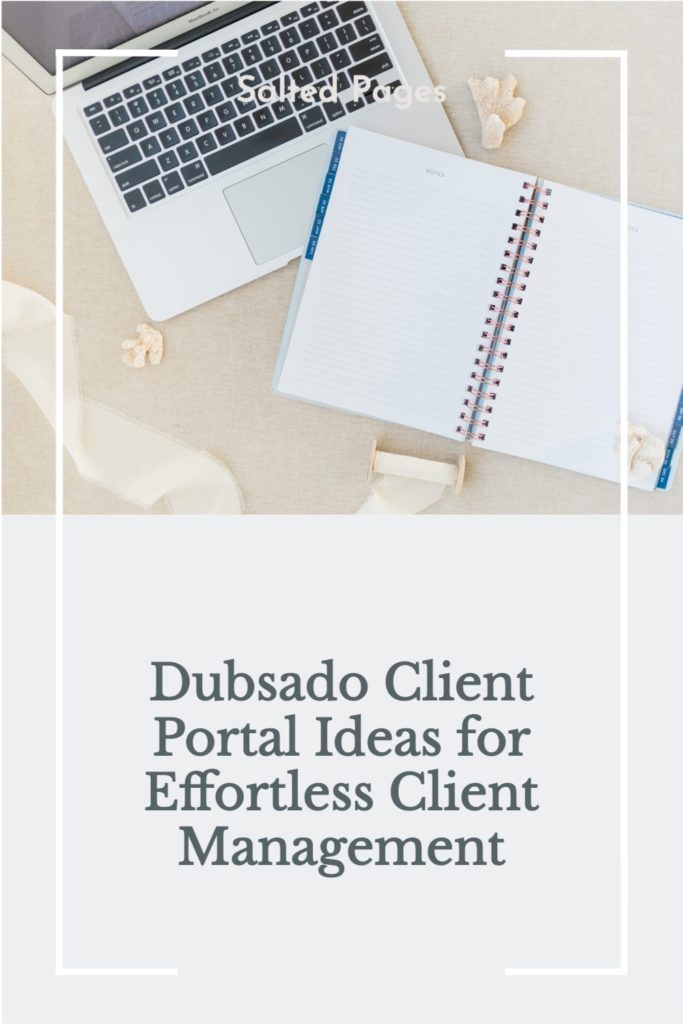
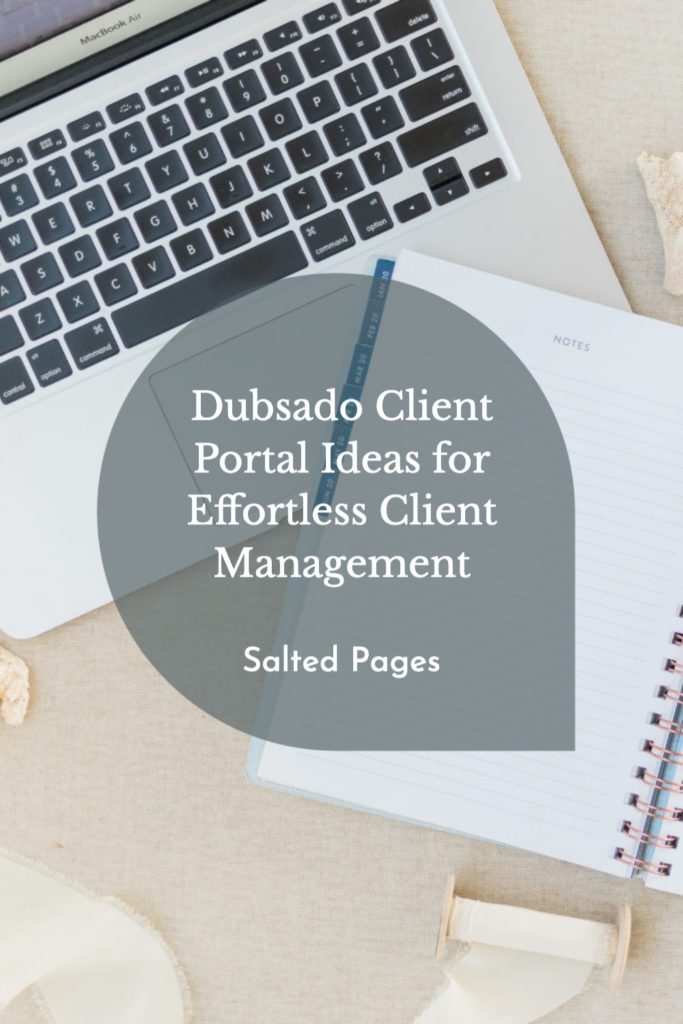
Thank you, this has been really useful. I’ve been slowly implementing Dubsado into my business so this has been a great read.